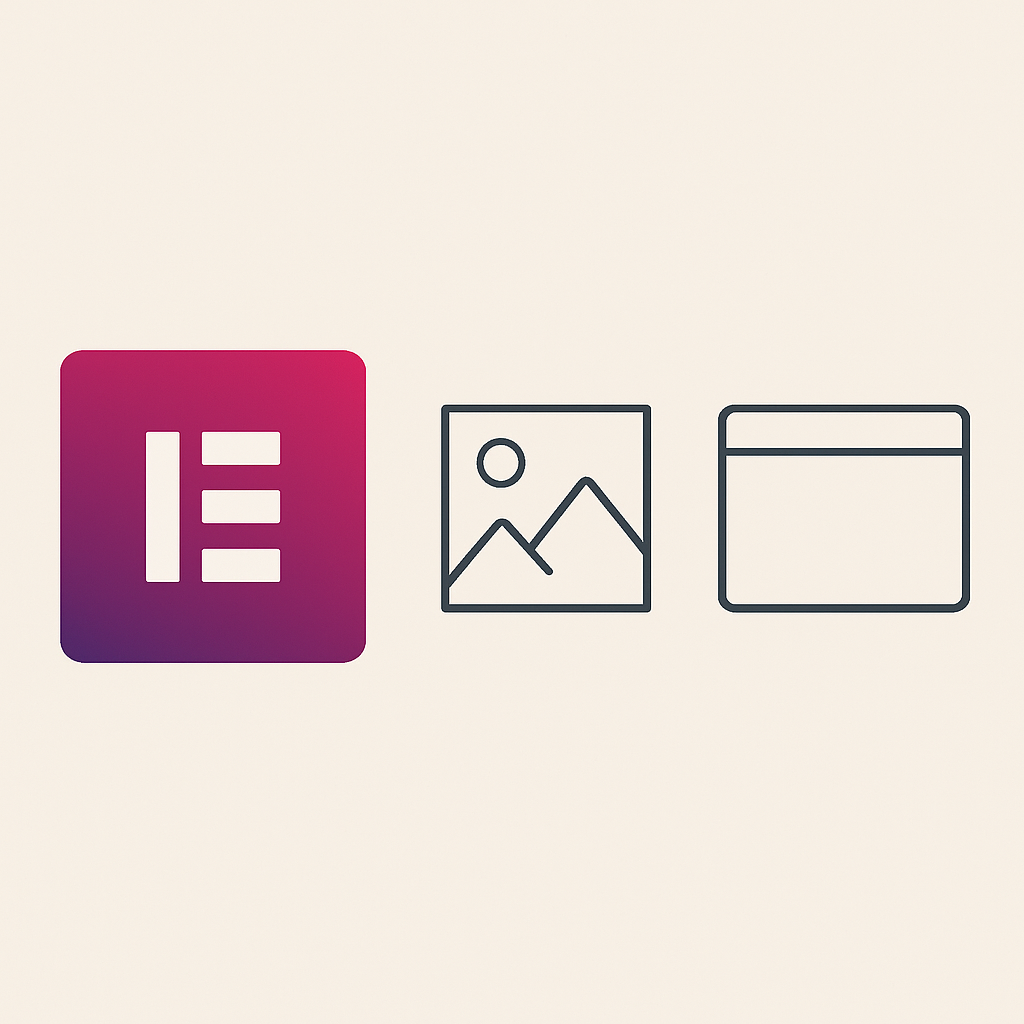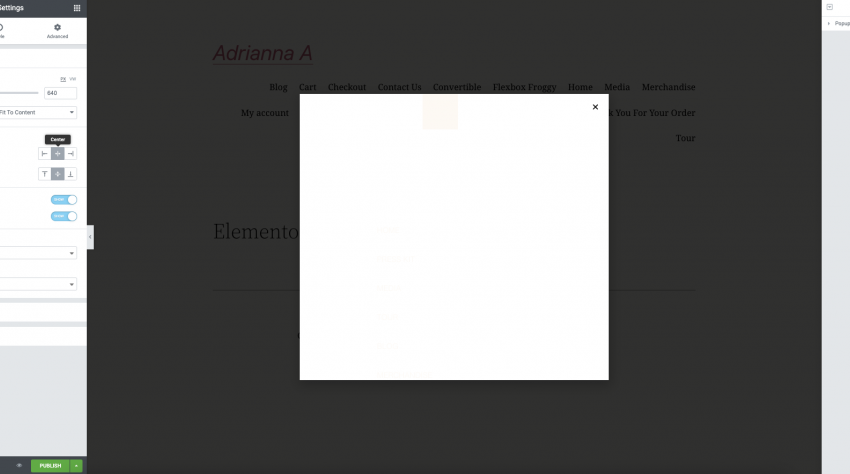For many businesses and eCommerce store owners, Facebook has become their favorite advertising medium. It will assist you to target the proper clients while also broadening the reach of your offerings.
The efficient retargeting that Facebook advertisements handle is one of the reasons why they are so effective. With the use of a code that is installed into your website to track your visitors’ activity, Facebook Pixel ads in retargeting.
It will be quite beneficial in developing a long-term advertising plan for your business. We’ll go through how to set up Facebook Pixel for WooCommerce in this article.
Table of Contents
Get more information about Facebook Pixel.
The Facebook Pixel is a piece of code that has to place on your website and allows you to track visitors.
You may analyze user activity on your site and retarget users through advertising after it starts monitoring visitors on your site. In a nutshell, it will assist you in better understanding user behavior and allow you to design more successful ad campaigns.
Furthermore, you will be able to monitor the performance of your social media efforts thanks to rich reporting options.
What is the best way to set up Facebook Pixel for your WooCommerce store?
It’s not difficult to integrate Facebook Pixel into your WooCommerce store. You may manually add the code to your website’s header area.
However, new users will find it easier to accomplish this with the aid of a plugin. Let’s take a closer look at the entire procedure.
Also Read these:
Step 1: Setting up Facebook Pixel
To generate advertising, you must have a Facebook Business account. Access Ads Manager by logging into your Facebook Business account.
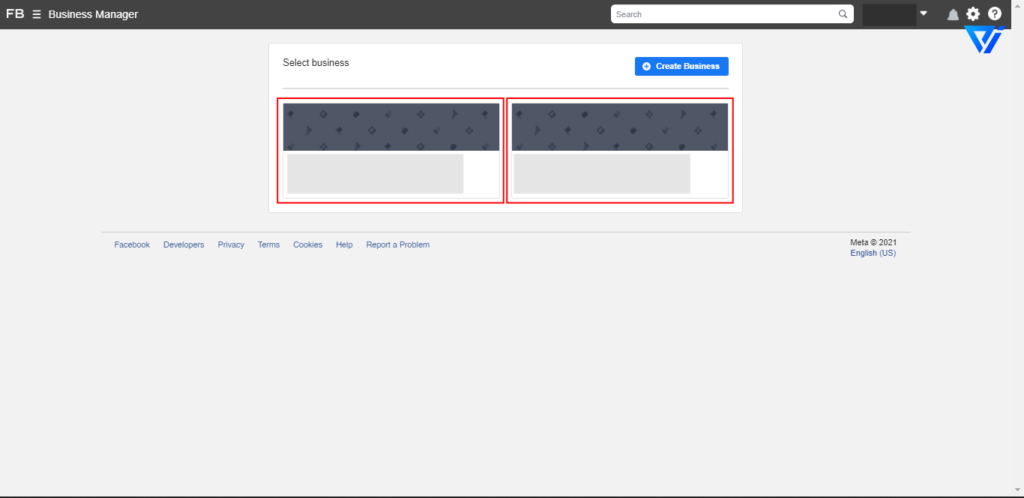
Select your Business Account if you haven’t then click on that “Create Business” button.
Then from the hamburger menu click on Business Settings;
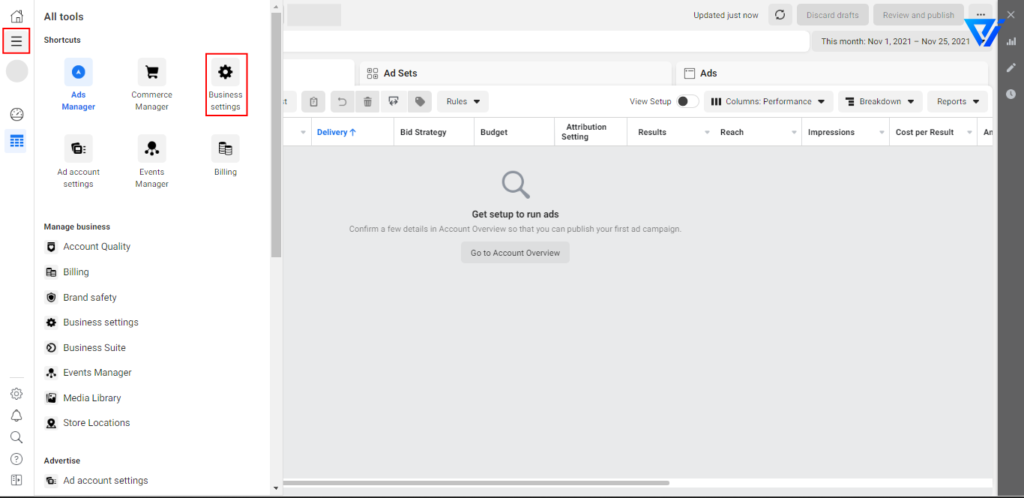
From the Data Sources dropdown menu, select Pixels and then Click on Add Button ;
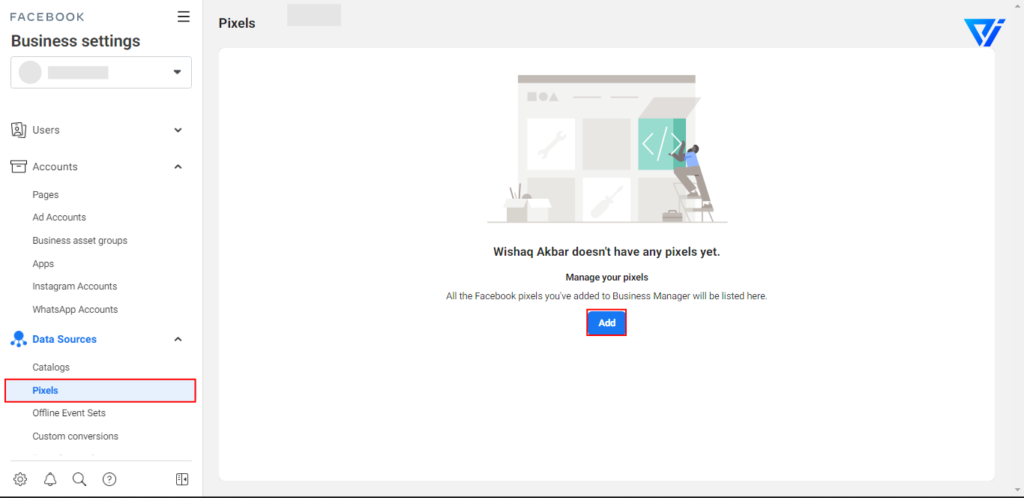
When you select this option, you will see this Dialogue box, Enter the name and website address for your Pixel, and Click Continue
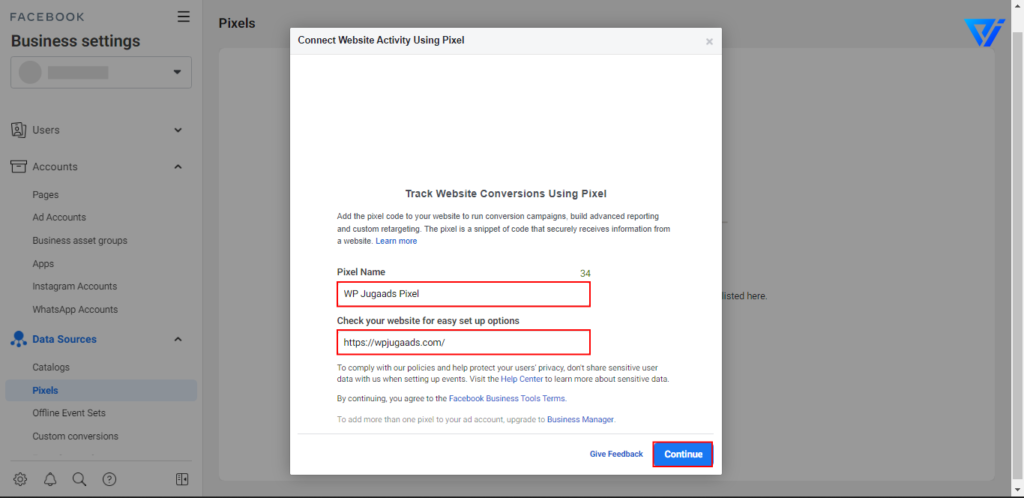
As you Click on Continue you will see some dialogue boxes (may be), Just close them and click on “Open in Event Manger”;
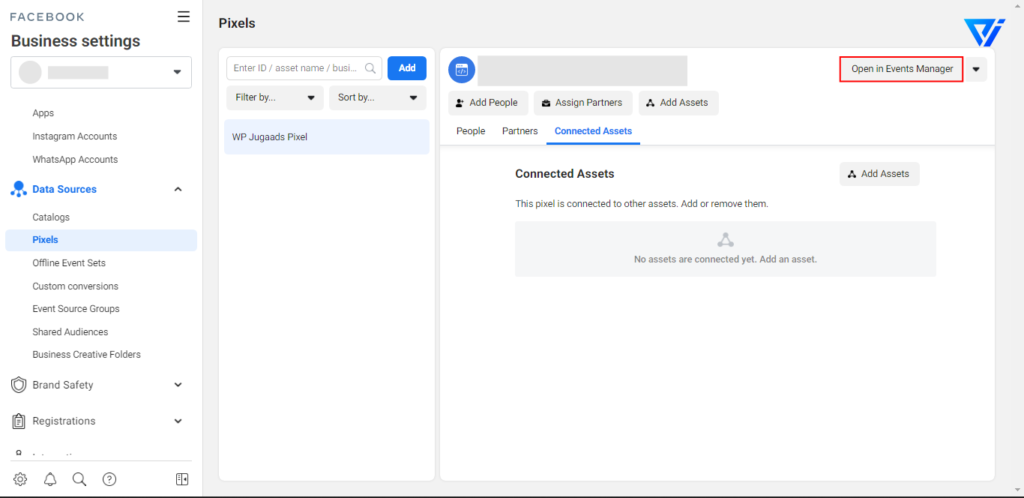
After Opening Event Manager, You will see this new screen, Just Click on Settings and copy this Pixel ID.
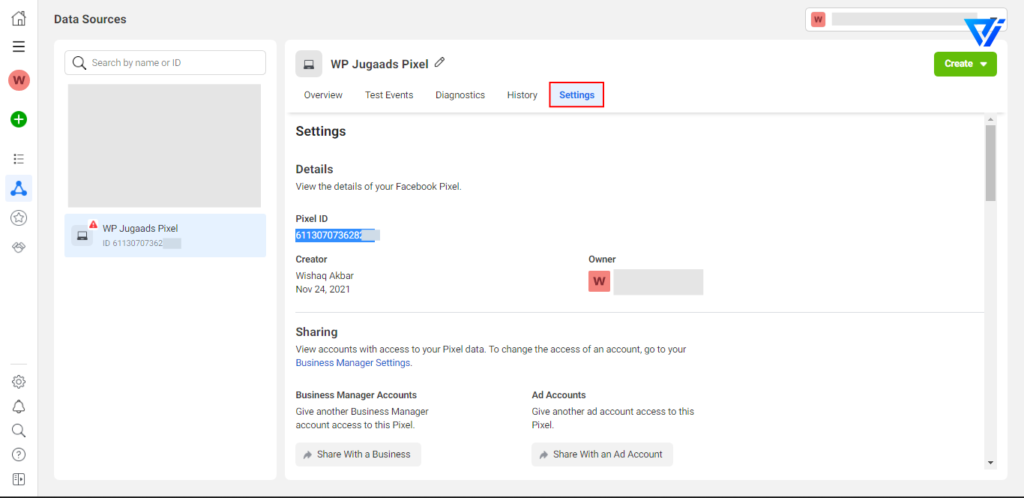
You are now done in Facebook Pixels, Let’s Move to WordPress.
Step 2: Integrating with your WooCommerce store
After Logging into your WordPress Dashboard, Add New Plugin with the name “Pixel Your Site”.
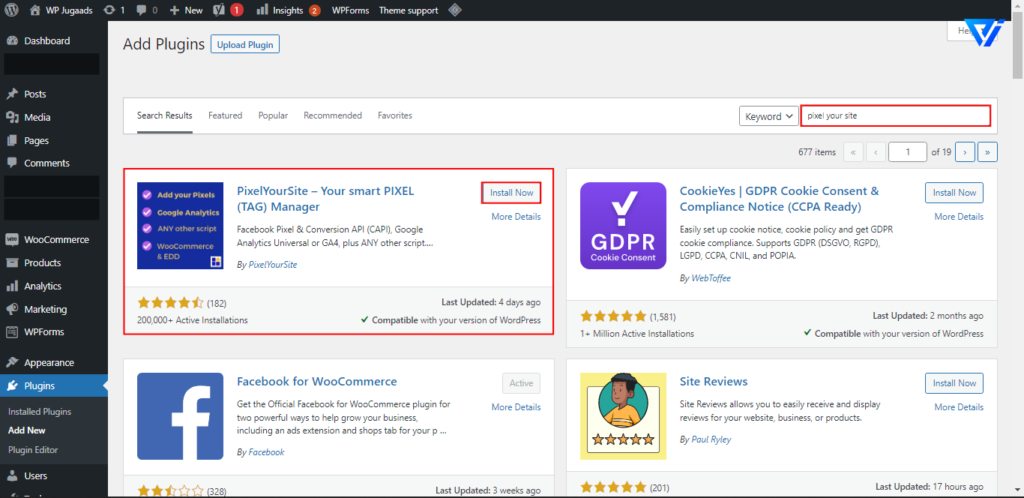
As you Installed and activated the Plugin, you will see it in the sidebar of the WordPress dashboard.
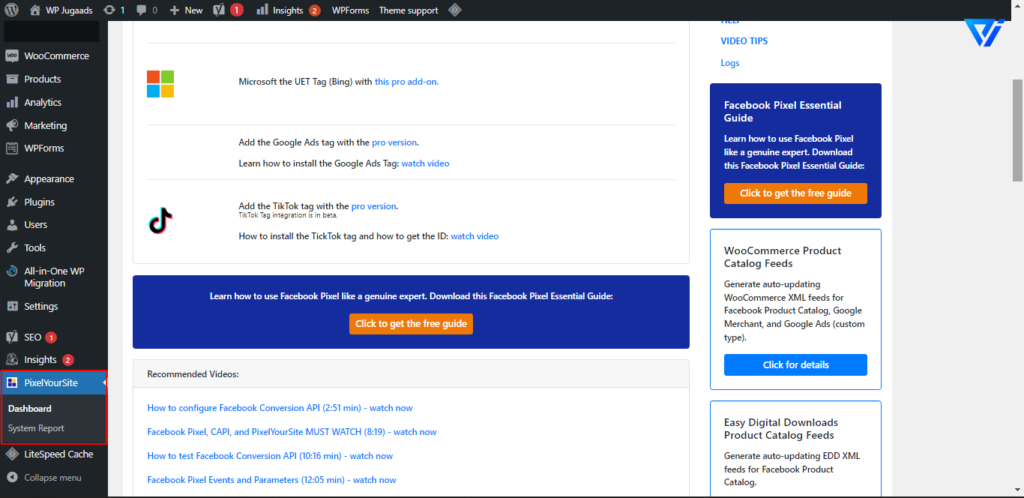
As you opened Pixel Your Site dashboard, You will see this page, Select “Click for Settings”;
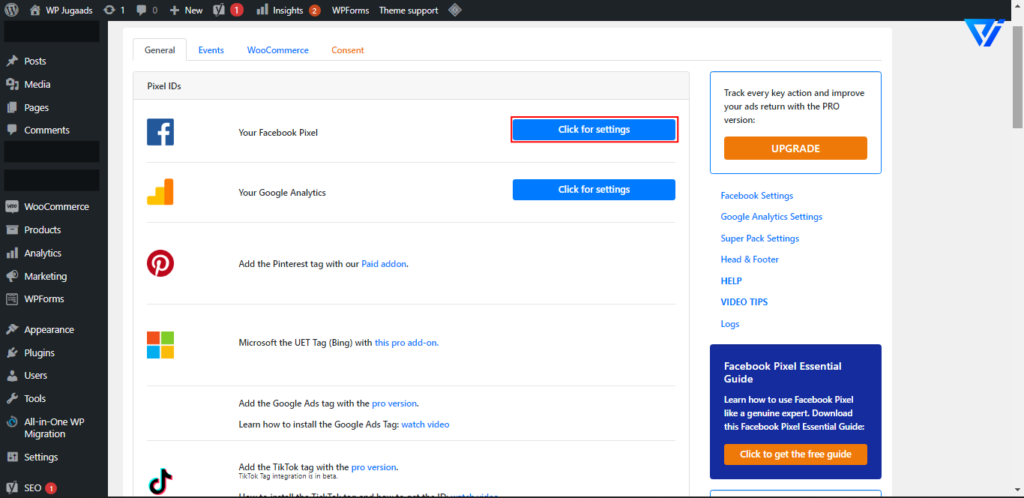
Paste the copied Pixel ID from Event Manager here;
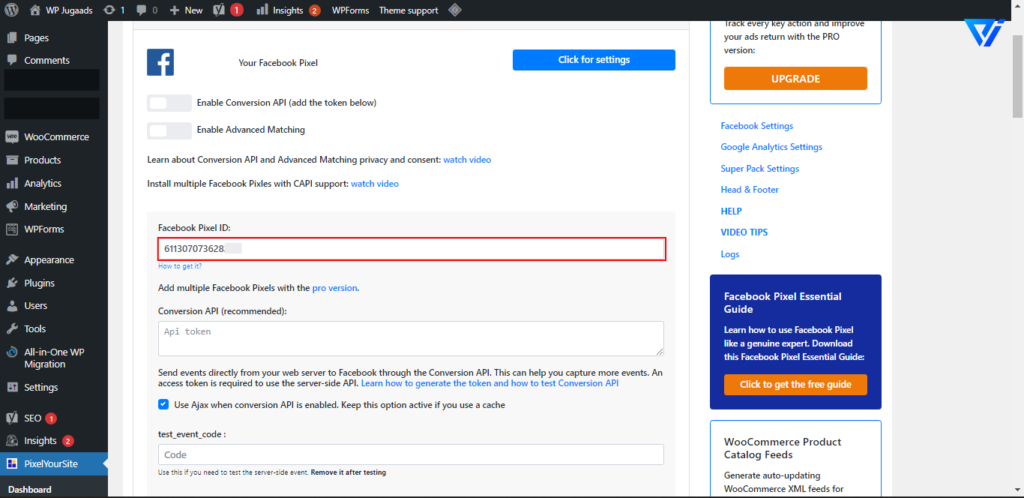
After placing the Pixel ID Just your one Click away to complete your setup. Click on Save Settings.
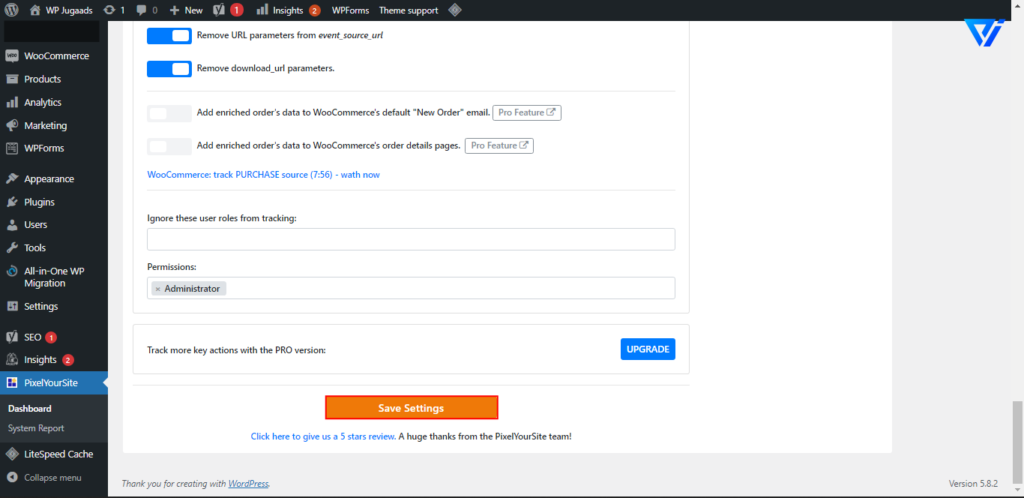
Benefits of Using the Facebook Pixel
Facebook Pixel is an analytics tool that can assist you in optimizing your Facebook marketing efforts. Here are some of the most obvious benefits of integrating it with your website.
Retargeting
One of the most significant benefits of using Facebook Pixel on your website is that it ads in remarketing. You’ll be able to show your items to consumers who have expressed an interest in them.
Because you already know the clients are interested in the product, retargeting has a better conversion rate.
Conversion optimization
The Facebook Pixel will provide you with more options for optimizing conversions on your website. Conversion events that are more closely tied to business growth and need optimization.
This will provide you with greater control over your analytics data because you’ll be able to clearly assess the effectiveness of campaigns.
Allows you to target consumers based on their worth.
You can always discover the clients who are more important to your business by evaluating their purchasing history.
Those who have already spent a significant amount of money with you are more inclined to do so again. The Facebook Pixel will assist you in identifying such customers.
Track customer behavior
Customers who have interacted with your advertisements may tracking is using by Facebook Pixel.
This will assist you in comprehending user behavior that leads to conversion. You’ll be able to learn a lot about how your clients see your website.
Help you build custom audience
Facebook Pixels will assist you in expanding your audience. It will assist you in creating a personalized audience based on the precise data of people who are already interacting with your site.
Existing users’ data, such as demographics, interests, and so on, will be taken into account.
Exclude specific users from retargeting
Retargeting people who have already purchased a product from you might sometimes backfire.
It will result in a poor user experience and a negative image of your website. You may, thankfully, exclude such people from your retargeting campaign.
Use more reporting and advertising tools
Facebook Pixel will encourage you to use additional Facebook advertising tools in addition to measuring vital areas of your company’s progress.
Once you’ve been accustomed to the surroundings, you’ll begin to employ additional tools and alternatives.