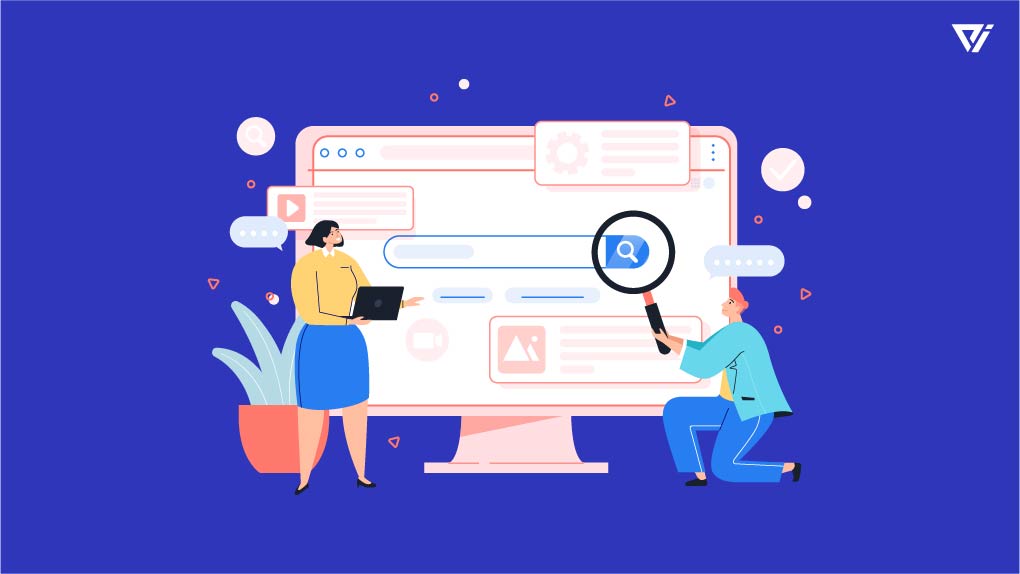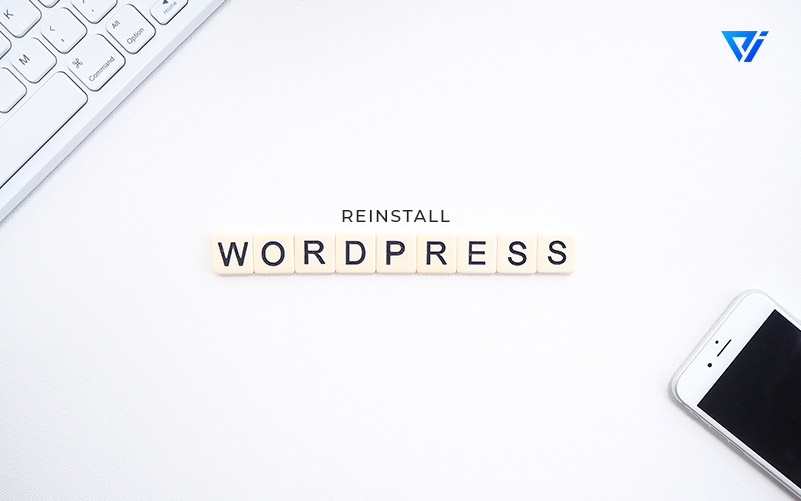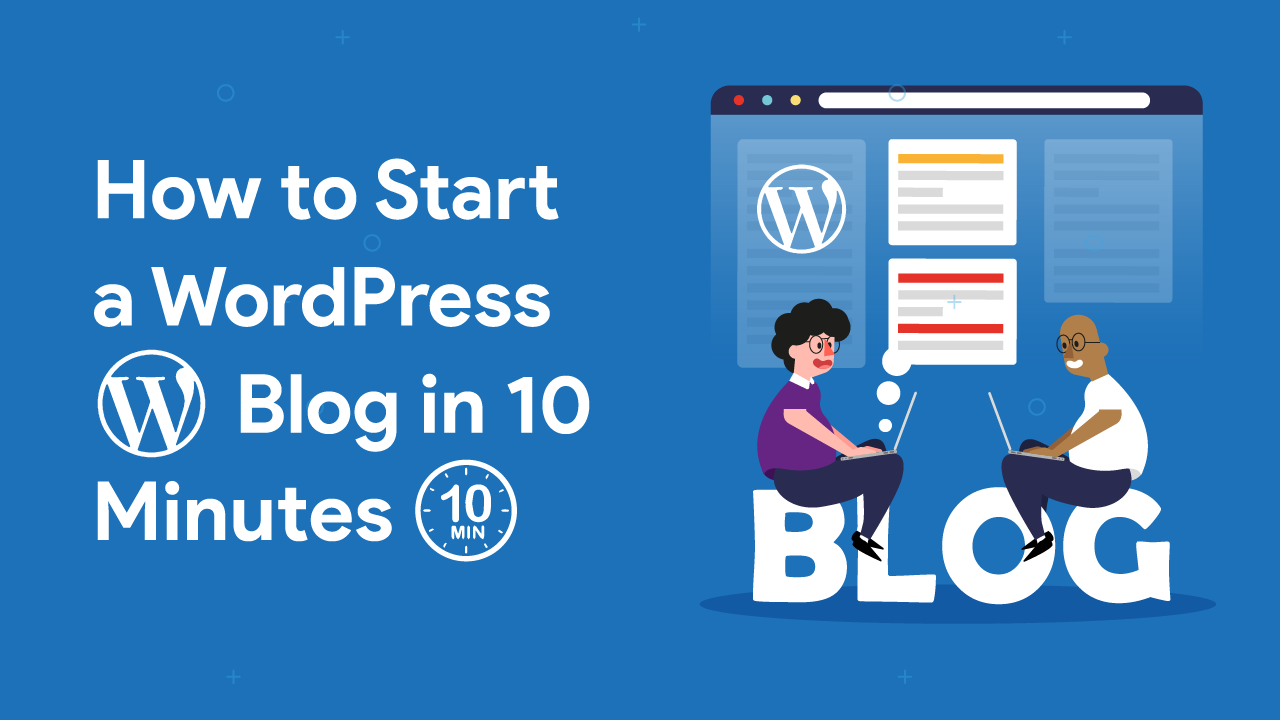
In 10 minutes or less, you can be well on your way to starting your very own WordPress blog! In this guide, we will teach you how to get started with the basics of setting up your website. We’ll show you how to choose a domain name and web hosting, how to install WordPress, how to create posts and pages, how to add images and videos, how to set up social media integration, and more! So what are you waiting for? Let’s get started!
Table of Contents
Choose a web host and register a domain name
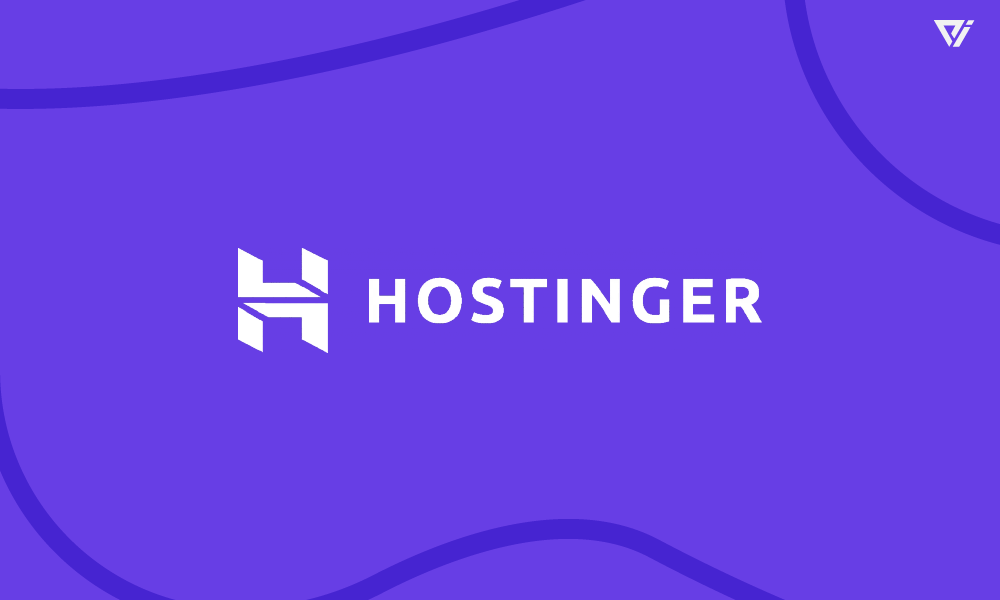
Choosing a web host and registering a domain name are the first two steps you need to take in order to start your WordPress blog.
We recommend using Hostinger – it’s one of the most popular and affordable web hosts on the market. Plus, they offer a free domain name when you sign up for their web hosting plans.
To register your domain name with Hostinger, simply follow these steps:
- First, go to Hostinger’s website and click on the “Web Hosting” tab at the top of the page.
- Next, select the plan that best suits your needs. If you’re just starting out, we recommend choosing the “Single Web Hosting” plan.
- Once you’ve selected your plan, enter your desired domain name into the “Domain” field and click on the “Check Availability” button.
- If your desired domain name is available, continue to the next step. If it’s not available, try a different variation or choose a different Top-Level Domain (TLD).
- After you’ve found an available domain name, scroll down to the “ hosting period ” section and select how long you want to register your domain for. We recommend registering for at least one year to get the best price.
- Finally, enter your personal information into the required fields and click on the “Create Account” button. Congrats! You’ve now registered your domain name.
Hostinger will send you an email with all of the information you need to access your new web hosting account. Now that you have a web host and a domain name, you’re ready to install WordPress and start building your blog!
Install WordPress on your web host
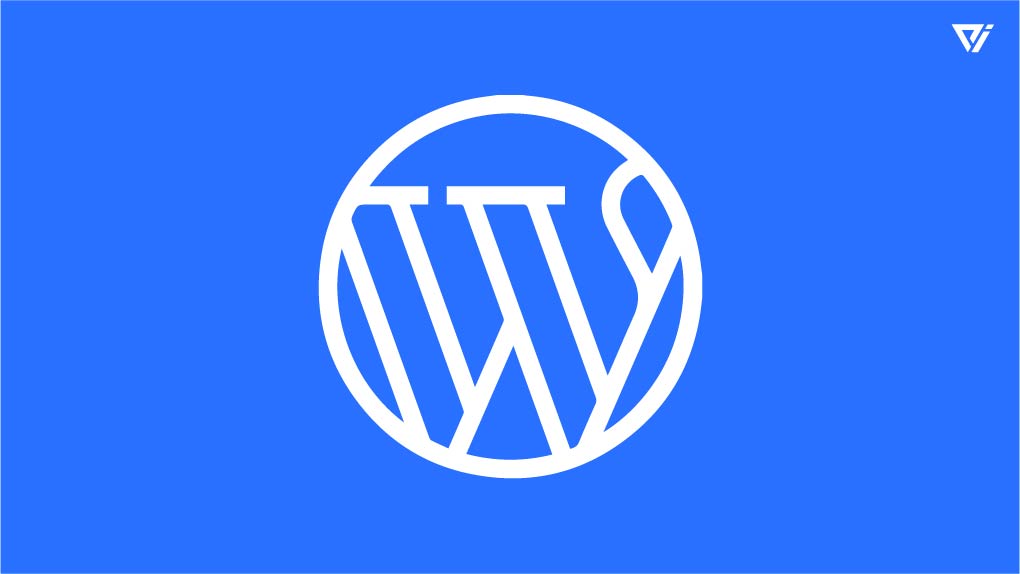
Installing WordPress on your web host is a pretty simple process. Most hosts, including Hostinger, offer a one-click install option for WordPress.
To install WordPress on Hostinger, simply follow these steps:
- First, log in to your Hostinger account and go to the “My Accounts” page.
- Next, click on the “Manage Account” button next to your domain name.
- Scroll down to the “Website” section and click on the “Install Now” button under the WordPress icon.
- Hostinger will now begin installing WordPress on your web hosting account. Once the installation is complete, you will receive an email with all of the information you need to log in to your WordPress account.
Choose a theme for your blog
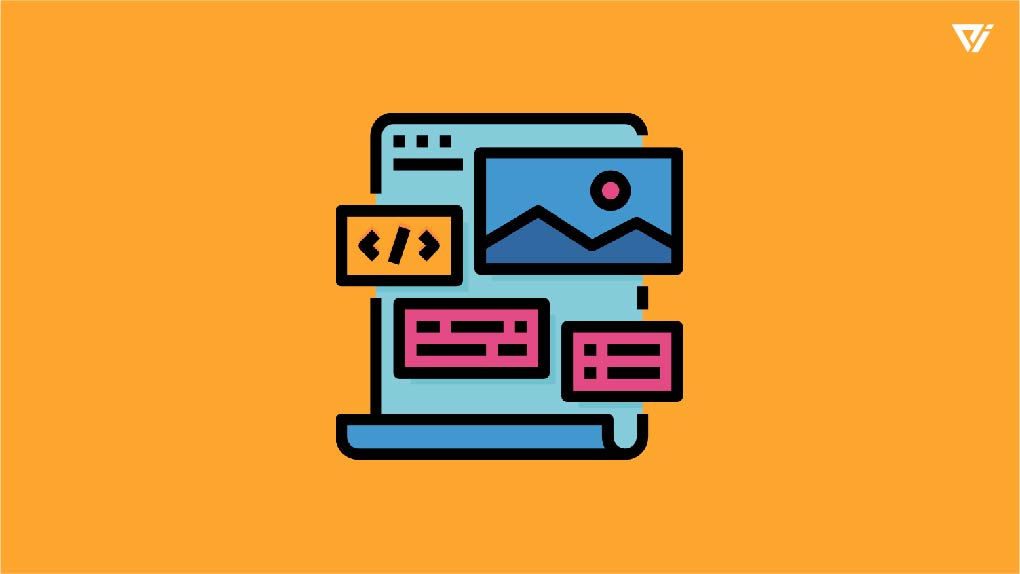
Now that you have WordPress installed on your web host, it’s time to choose a theme for your blog.
A WordPress theme is a pre-designed template that you can install on your WordPress site to change the look and feel of your website.
There are thousands of free and premium WordPress themes available, so finding the perfect one for your blog shouldn’t be too difficult.
To find a theme for your blog, simply go to the “Appearance” section in the left-hand sidebar of your WordPress dashboard and click on “Themes.”
From there, you can either use the search bar to find a specific theme or browse through the available themes by feature or popularity.
Once you’ve found a theme you like, hover over it and click on the “Install” button. WordPress will now install the theme on your site.
After the theme is installed, you can activate it by clicking on the “Activate” button. Once activated, your new theme will be live on your site!
Customize your blog’s design and settings
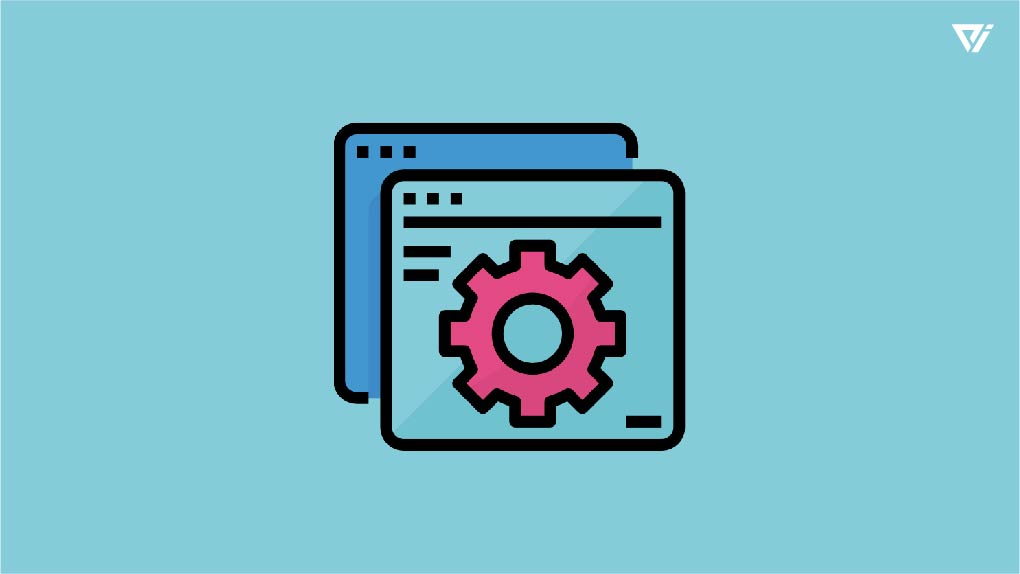
Now that you have a theme installed on your blog, it’s time to customize its design and settings.
In the left-hand sidebar of your WordPress dashboard, go to the “Appearance” section and click on “Customize.”
This will take you to the WordPress Customizer, where you can make changes to your site’s colors, fonts, layout, and more.
When you’re finished customizing your blog, click on the “Publish” button at the top of the page to save your changes.
Start writing posts!

The final step in how to start a WordPress blog is to start writing posts!
To write a new post, go to the “Posts” section in the left-hand sidebar of your WordPress dashboard and click on “Add New.”
This will take you to the WordPress editor, where you can write and format your blog post.
When you’re finished writing your post, simply click on the “Publish” button to make it live on your site.
>write about Promote your blog content on social media and other channels
Now that you know how to start a WordPress blog, you need to promote your content on social media and other channels.
The best way to promote your blog posts is to share them on social media sites like Facebook, Twitter, and LinkedIn.
You can also promote your content by guest blogging on other websites or by leaving comments on other blogs.
If you want more people to find your blog, make sure to include keywords in your titles and tags so that people can find it when they search for those terms online.
By promoting your content on social media and other channels, you’ll be able to get more traffic to your blog which will help you grow your audience and reach your goals!
Start a WordPress blog today to get your voice heard!
Now that you know how to start a WordPress blog in minutes, what are you waiting for? Start a blog today and get your voice heard on the internet!
If you need any help, be sure to check out our WordPress tutorials for more tips on how to grow your blog. Good luck!”’