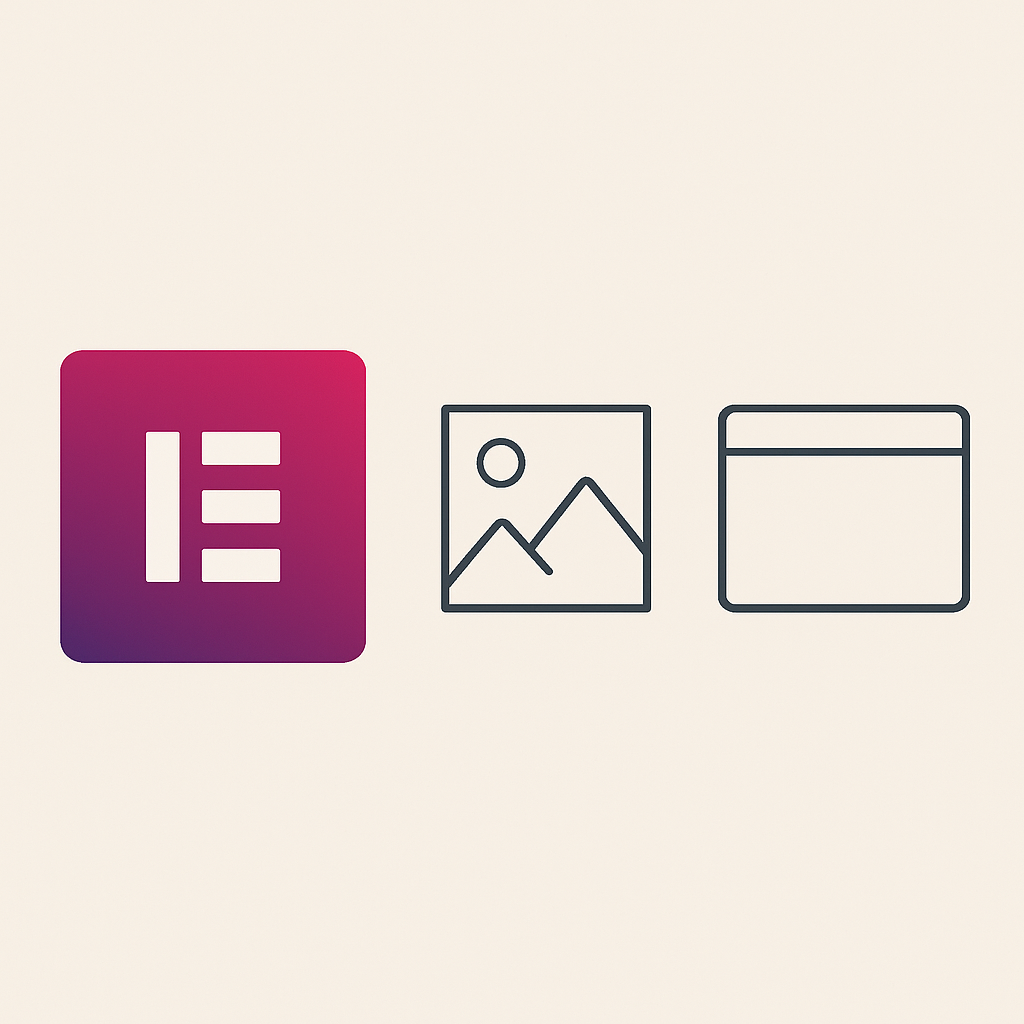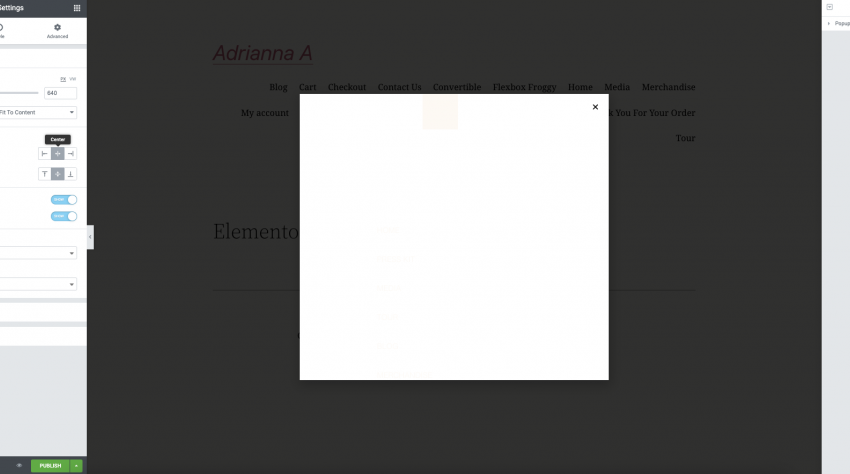Are you having trouble with your WordPress site? It can be difficult to find bugs especially if you are not used to coding. There’s no need to worry though, this article is all about WordPress Bug Fixing.
But before we do anything, make sure your database is backed up. That way if you make any mistake, it’s easier to fix things.
Table of Contents
1) WordPress posts returning 404 error

This is one of the most common errors faced by bloggers.
To fix this, go to Dashboard > Posts and edit the post which is returning a 404 error. Click on Permalink and update it. This should fix the issue.
2) Syntax Error in WordPress Database
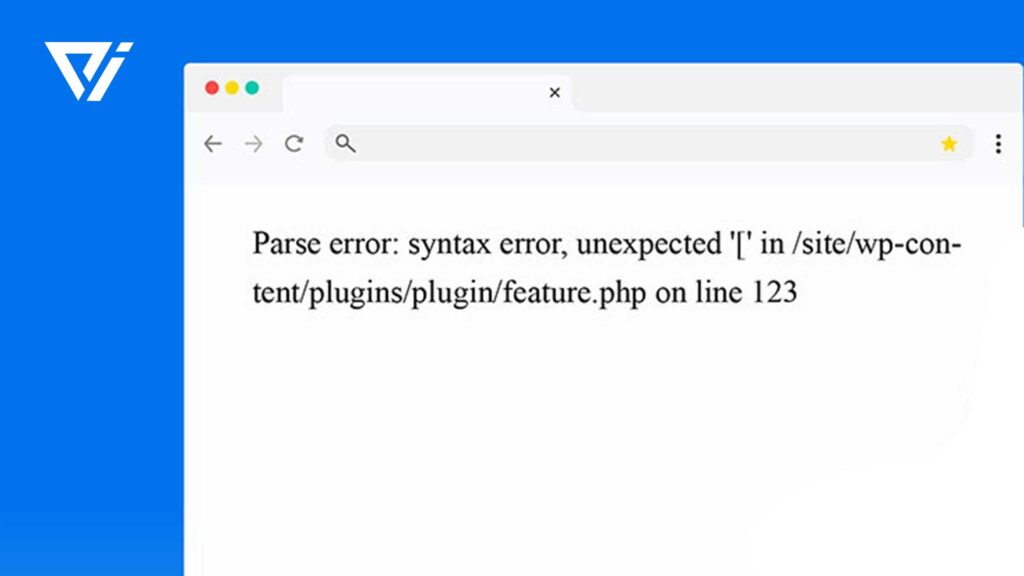
If you are getting this error, it means that there’s something wrong with your database. The most common cause of this is the WordPress installation.
If you don’t want to lose posts or pages, do not replace the database tables. Instead, use a plugin like WP-DB Manager that allows you to manage your database from within your admin panel.
3) Header (HTTP Error) Not Found
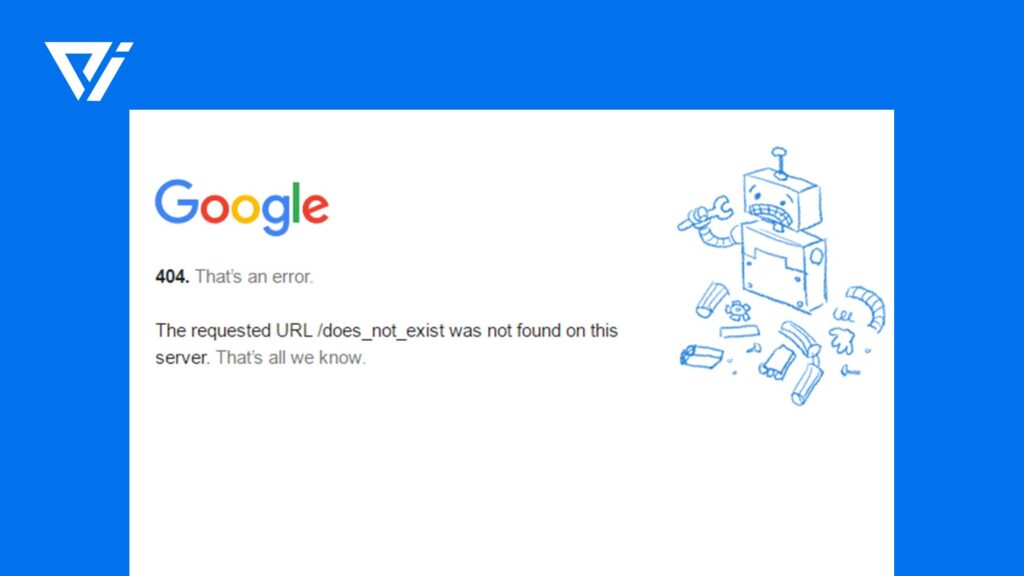
This error is usually caused by misconfigured caching plugins, proxy servers, or when the hostname of your site is not properly set in the WordPress Address (URL) and Site Address (URL) options.
This can be fixed by adding the correct hostname in the site’s settings. The plugin WP Super Cache also requires you to uncheck the “Don’t cache dynamic pages” option when this error displays.
4) Internal Server Error
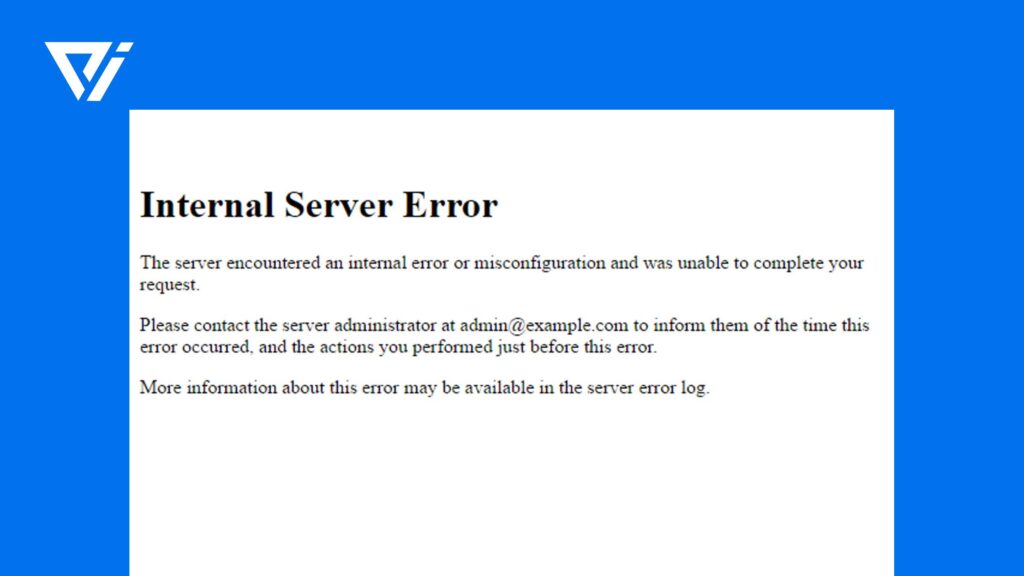
This error can be caused by incorrect file permissions or when you are trying to access a folder/file that your web server does not allow. To solve this problem, update the name of your WP-CONTENT directory so it includes the full path of the directory. This is usually /home/yourdomain/wp-content or /var/www/HTML/wp-content. You can also check our other blog post which is about Fixing 500 Internal Server Error.
5) Error establishing a database connection
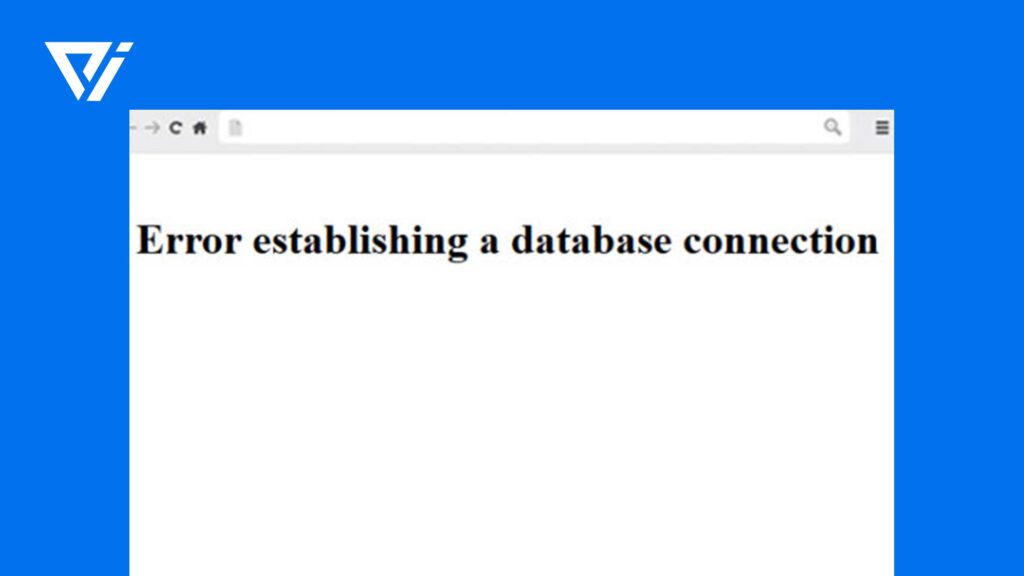
This error occurs when you are trying to upload something via the WYSIWYG editor and it fails because there’s no connection with your database. This can be caused by many things, but let see the steps you can take to resolve this:
1. Deactivate and delete all plugins (except WordPress) and switch back to the original theme. You should see if that works. If not, then continue with the next step.
2. Reset your plugin database by going to Dashboard > Reset plugin database
3. If that does not work, delete the wp-content folder.
4. Go back to the wp-config.php file and check for any errors or change the database name, username, password as necessary
5. If you have done all these things and it still doesn’t work, then contact your web host/server administrator
6) White Screen of Death
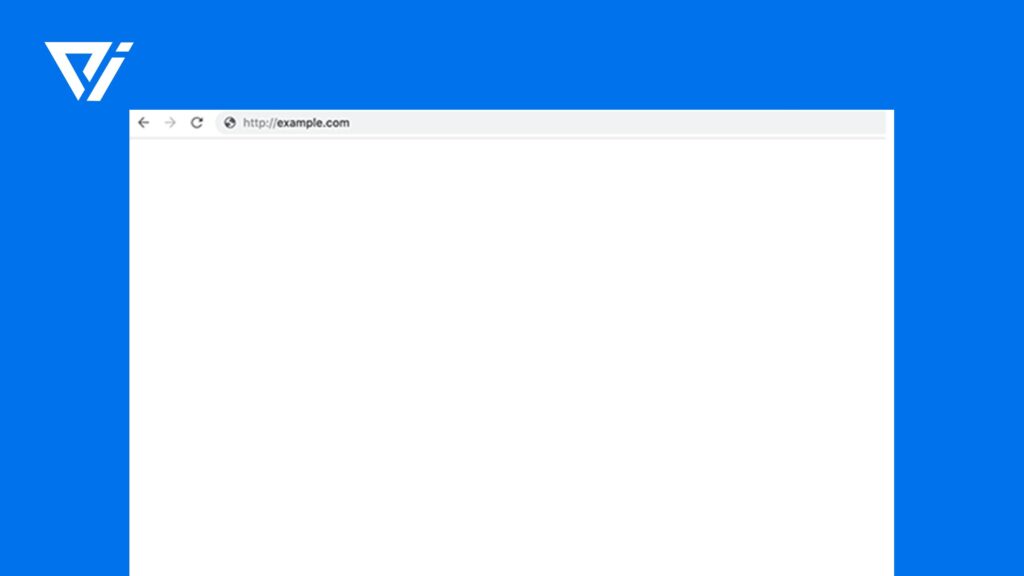
This is a very common problem with WordPress, but fortunately, it can easily be avoided. White screen of death happens when your PHP memory limit is incorrect or there’s a file missing from your server – especially if you have just uploaded a new plugin/theme.
In the white screen of death WordPress Bug Fixing, go to Dashboard > Options and check the value for memory_limit. Make sure it is high enough to run WordPress on your server.
7) Plugin causing the error

Some plugins can cause PHP errors and make your site inaccessible. If this problem occurs, first deactivate every plugin and switch back to the default theme. You should be able to see if that works or not. If you cannot solve the problem, then contact the plugin developer.
8) Sidebar Below Content Error in WordPress
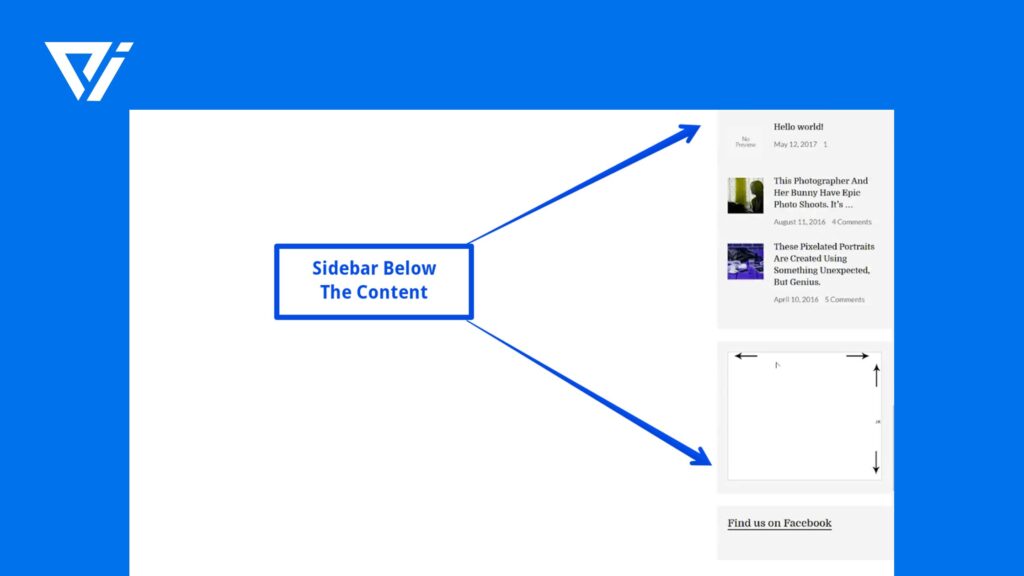
This error occurs when you add a widget to the sidebar and it pushes all your content down so that your sidebar appears below your content. This is actually a design flaw in WordPress 2. x and earlier versions because widgets are loaded directly into the main loop, which causes problems with plugins or themes that have custom sidebars.
To fix this problem, add this code to your functions. PHP file:
add_filter('widget_text','prefix_link'); function prefix_link($before,$after){ return '' .$before . ' ' .$after . ''; }9) Not Sending Email Issue in WordPress
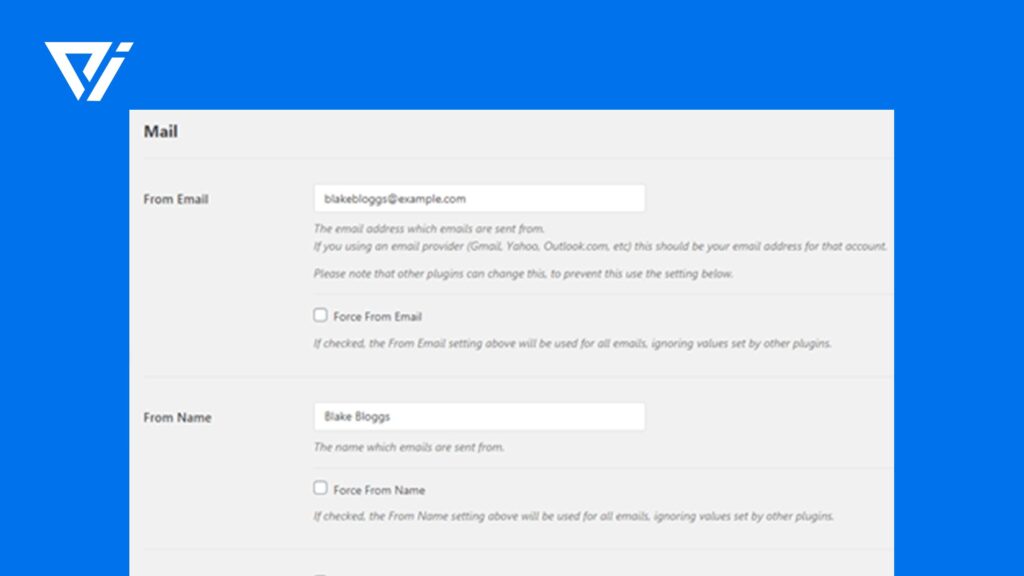
This error occurs when you are trying to send an email with the default wp_mail function, but it fails due to wrong SMTP settings in your php.ini file or when you have a firewall blocking outgoing emails from your server.
To fix this problem, log in to your cPanel > Email section and check if all SMTP parameters are correct. You can also use plugins like WP Mail SMTP or Easy WP SMTP Pro to send emails through a third-party SMTP server instead of using the PHP mail function directly.
10) Briefly Unavailable for Scheduled Maintenance Error in WordPress
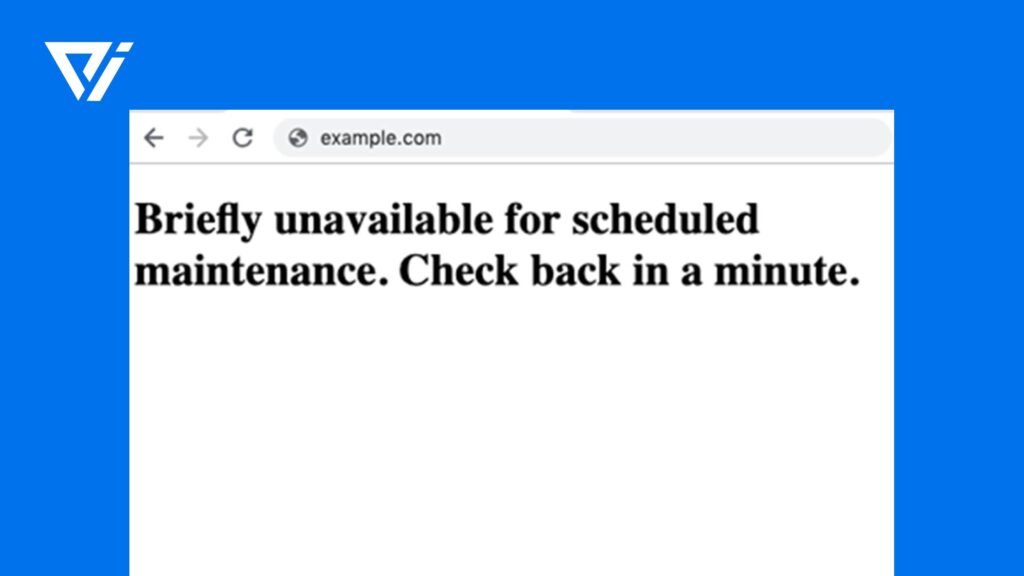
This error occurs when you are trying to access your WordPress site, but it displays a message saying that “this site is undergoing scheduled maintenance. Please check back in a minute.” This happens not because of some WordPress bug, but because your web host/server administrator has turned on maintenance mode for your account.
Or it can also be caused by a plugin that automatically turns on maintenance mode, which you don’t want to happen. In the under maintenance WordPress Bug Fixing case, you have to either contact your web host to turn off maintenance mode for your account or find and delete the plugin causing the problem.
11) WordPress RSS Feed Errors – WordPress Error – RSS Parsing Error
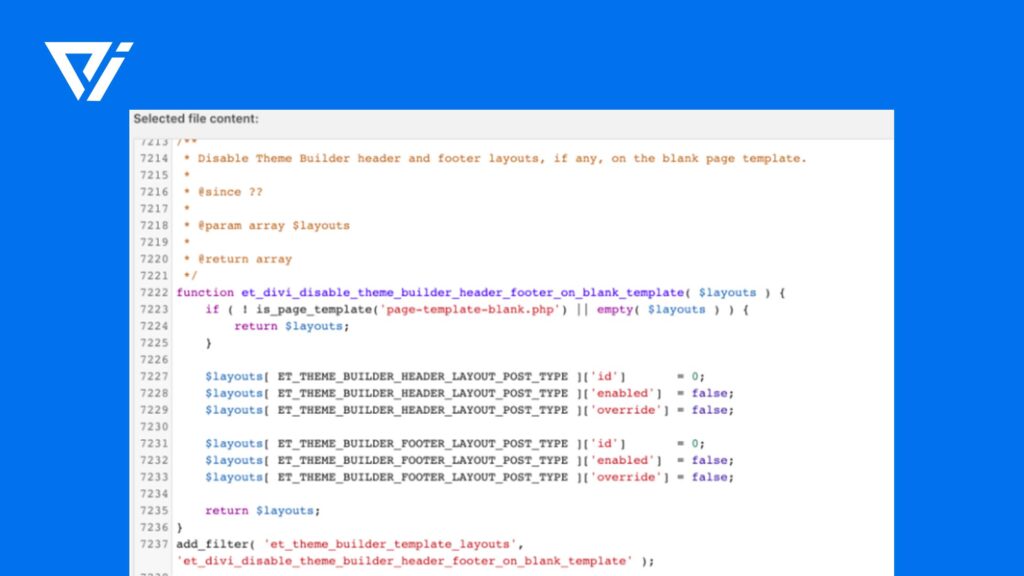
This error occurs when you try to access your site’s RSS feed and it gives an XML parsing or generation error. There are three main reasons why this happens: the first one is because there’s something wrong with your .htaccess file, second, there’s a problem with your theme, third, the XML Sitemap URL is not correct.
To fix this error, first, you have to make sure that your .htaccess file doesn’t contain any errors and then change the theme to a default one. If you’re still having problems with the RSS feed, then contact whoever built your site or the WordPress support team.
12) 403 Forbidden Error in WordPress
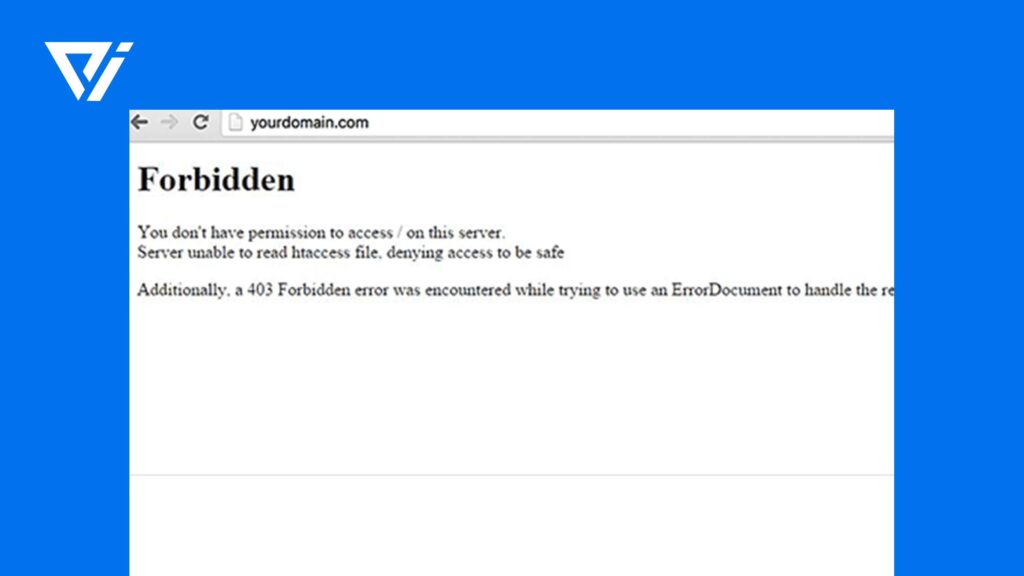
This error happens when you try to access a file from your site which is protected by a password and it says “Forbidden You don’t have permission to view this directory or page using the credentials that you supplied.” This could be because someone has changed your .htaccess file again, created an index. PHP other, index. HTML or some other index file and has locked you out of your account.
In 403 WordPress Bug Fixing you have to log in to cPanel > File Manager and delete the problematic file. Then try accessing your site again and it should show you a login box asking for your username and password. Enter the correct information and then change your password as soon as possible otherwise someone else might lock you out again.
13) Too Many Redirects Issue in WordPress
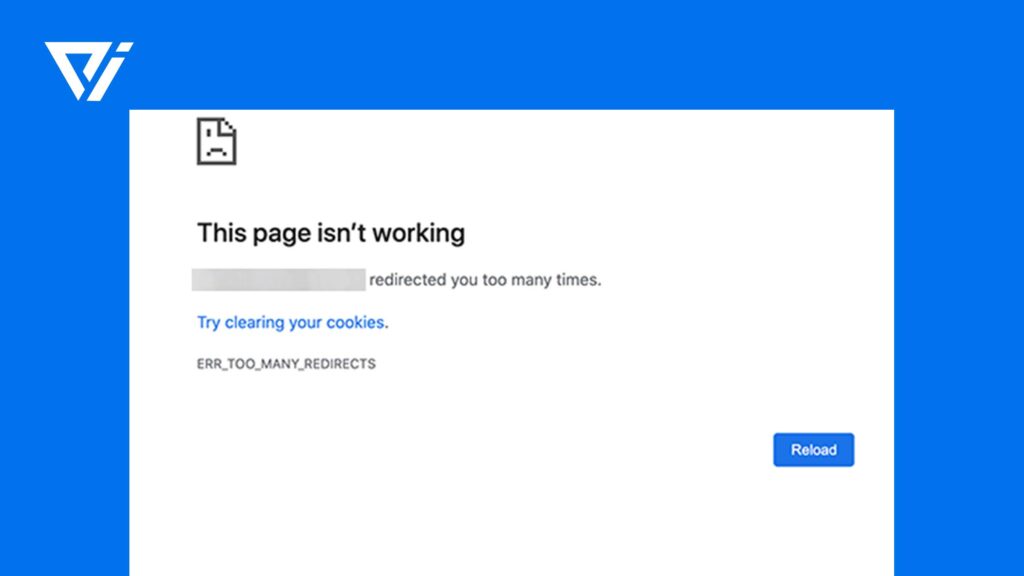
This error occurs when WordPress fails to find the correct URL or redirects you to another page instead of showing that page. This can be caused by plugins misconfiguration, outdated theme files, using incorrect URLs for your images, and other reasons.
Conclusion:
In this article about WordPress Bug Fixing, we have covered some of the most common WordPress errors and their possible solutions. The next time you encounter an error, either try fixing it yourself or contact a professional for help. I hope you would have liked this article, and above all would have fixed your issue with this. Without calling for any professional help.
For any queries, you can comment down. We will get back to you as soon as possible.