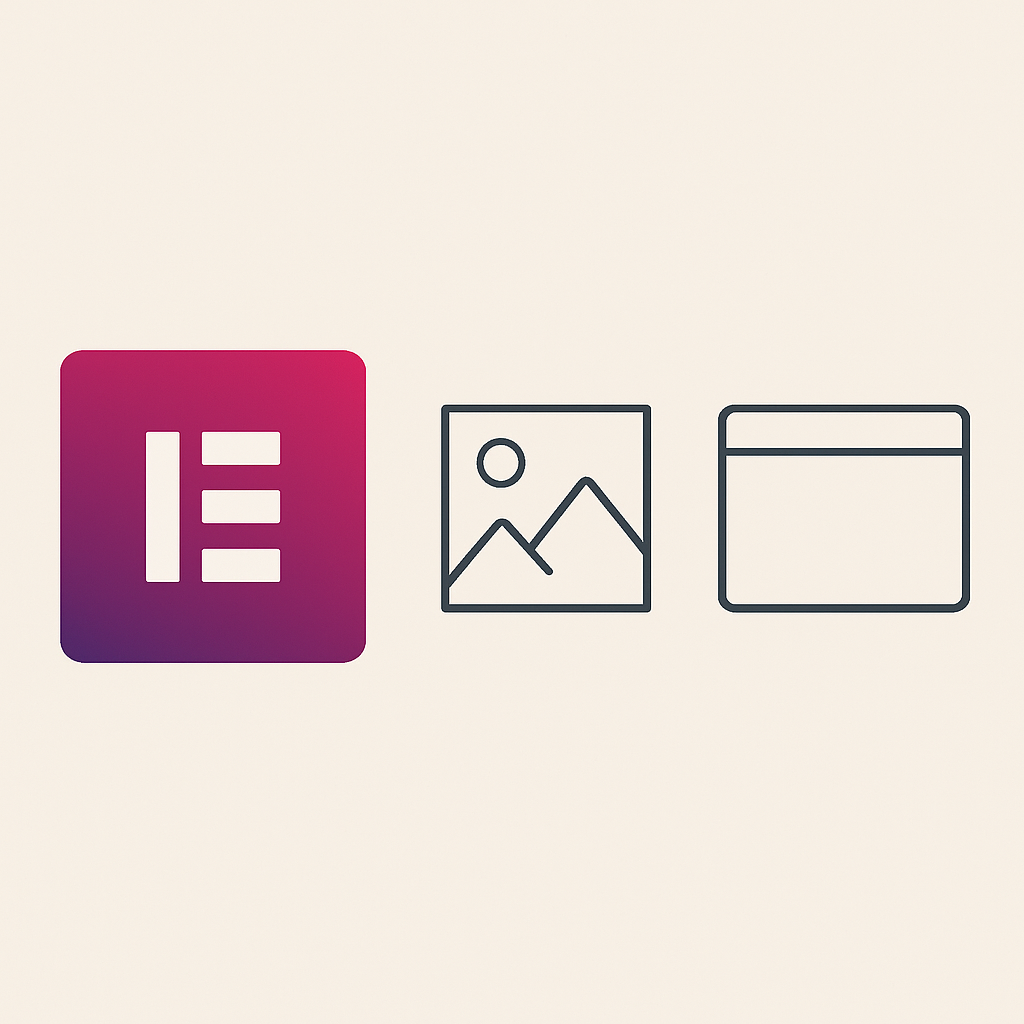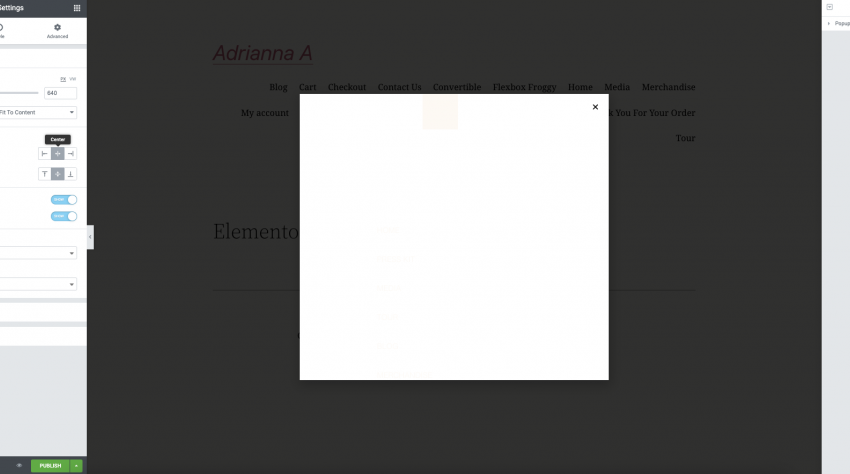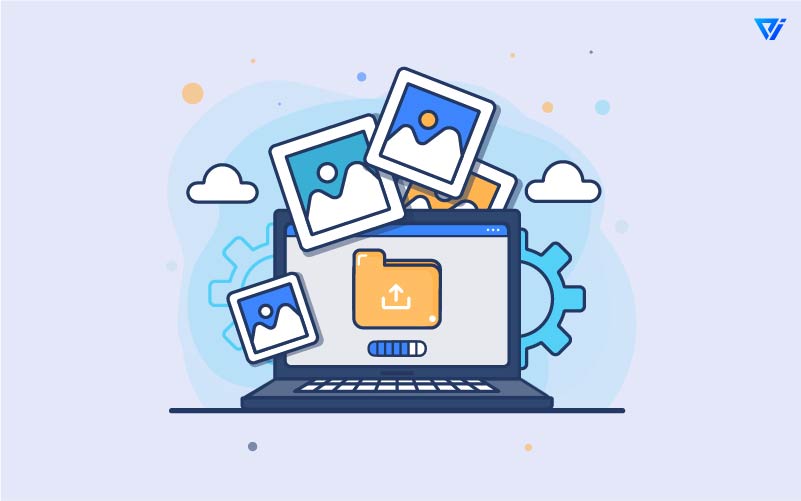
Best WordPress Featured Image Sizes, Are you wondering what size your featured image should be on WordPress? Or how to create a post thumbnail for your blog posts? This is the article for you!
Image sizes are important because they can affect how many visitors see and click through to your site. Images that are too small will show up blurry, while images that are too large may not look crisp on smaller screens or if someone has their browser window set to a smaller width. The right balance of quality and file size is key. If possible, shoot for an image resolution of at least 600 pixels wide by 400 pixels high (or higher). A good rule of thumb is 200KB per photo–shoot for under 1MB total when uploading multiple photos in one gallery.
Post Thumbnails are small versions of your featured images that appear on the front end of your blog posts. They are typically located under the title and feature an aspect ratio of 4:3 or 16:9 (widescreen). Post Thumbnails will help viewers see what the post is about before they click to read it.
Table of Contents
What Size Should My Featured Image Be?
Featured images are the large, round images that appear at the top of a blog post. When a person clicks to read a blog post on your site, the featured image will be one of the first things they see while reading. A good rule of thumb is to have an image resolution that’s twice as big as your display resolution for your site. For example, if you’re using a 1280px wide display, your featured images should be at least 2560px wide.
Do I Need to Use a Post Thumbnail?
If you’re just starting out on your blog, then it’s highly recommended that you use post thumbnails for your posts. They can help create a strong visual appeal on your site and help your visitors know what the post is about before they click through to read more. If you don’t have time or aren’t interested in creating your own post thumbnails, then you can always choose to use a plugin that will allow you to easily re-size your images. Here are our three favorite WordPress thumbnail plugins:
1) NextGEN Gallery:
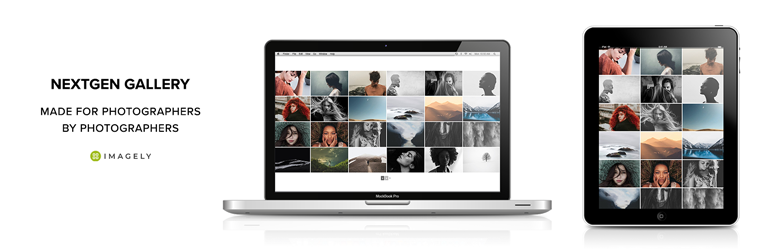
It allows you to quickly resize photos for posts and create simple slideshows.
2) ShortPixel:
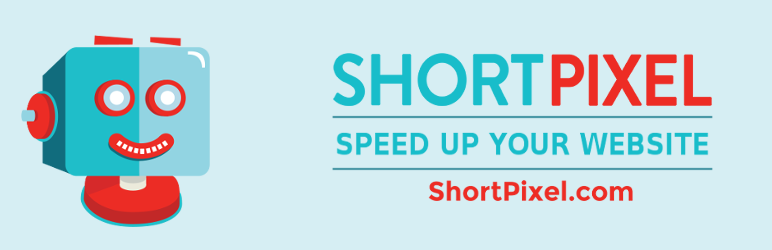
Resizes your photos for WordPress with one click, compresses them to load faster on your site and you can host them at their very own image hosting site.
3) Regenerate Thumbnails:
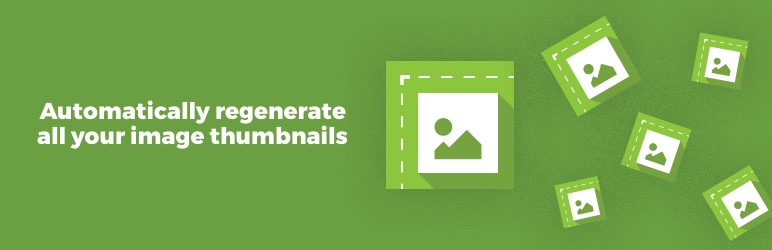
This allows you to add any custom-sized image as a thumbnail in your post. Resizes images directly inside the WP media library and is fully compatible with WordPress’ featured images.
Set a Featured Image for Twenty Eleven Theme in WordPress
Featured images are rectangular, full-bleed images that display at the top of a post or page. They can be visually arresting and add more dimension to your content than just text.
The default size for featured images is 150px by 312px, but you can easily change this in your Theme options panel:
How to Set a Featured Image in WordPress
- To edit a post or page, open the editor for it.
- To access the settings menu, click the gear symbol in the upper right corner.
- Select Featured image from the settings panel under the Post tab.
- Upload a photo of yourself or pick one from your media library.
- In the Alt Text area, include alternative text for your featured image to assist search engines in better understanding what it is. The importance of providing informative, accurate alt text to optimize the SEO of your WordPress site cannot be overstated.
- To modify the title, add a new one with your own words. If desired, replace the existing text with something else.
- Select the one you want to use as your featured image, then click the Set featured image.
- Click the Preview button in the editor to see your featured image in context.
- You may replace or remove your featured photo in your posts’ settings, which are accessible under Post > Featured image.
OR
Creating a Post Thumbnail
- To create a post thumbnail, you first need to upload an image to your website.
- Open the media library for the post or page where you want to place your thumbnail, then click the Add Media button.
- Select an image from your media library, or select Upload files in order to add a new one.
- Drag and drop the photo to rearrange it, or click the Select button to choose a particular image.
- If needed, you can scale or crop images. Click and drag on any corner of the thumbnail preview to resize it.
- You also need to enter an alternative text for your post thumbnail in order for search engines like Google and others to better understand what your image represents.
- Click the Create thumbnail button when you’re finished to save your post thumbnail.
Best WordPress Featured Image Size
The finest WordPress featured image size is commonly 1200 x 628 pixels, which is the most common resolution for WP blogs.
Different blogs (and even more particularly, distinct themes) may have used various image sizes. You can change and customize your image settings in WordPress to ensure that different kinds of images are resized appropriately.
Conclusion:
Setting the right featured image size is an important factor in optimizing your WordPress site for SEO. The most common resolution for WP blogs is 1200 x 628 pixels, but different themes may use various sizes of images that can be customized to ensure that each type of image displays appropriately. It’s also worth noting that you can change or remove your featured photo entirely from the settings page under Post > Featured Image if desired.